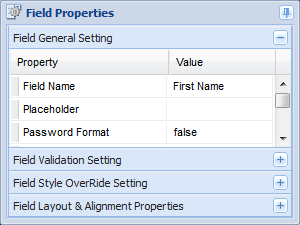 Property
Groups
Property
GroupsIn the Form Designer, the Property Panel appears directly below the Form Outline Panel. When you click the root node in the Form Outline Panel, the properties for the form will display in the Property Panel. When you click on an element such as a text field, the properties for that element appear in the Property Panel.
For most elements, there are so many properties available that groups are necessary to organize them. The most essential properties appear at the top of the General Settings panel, but you can explore and many other useful properties. Below, you can learn more about unpinning the property panel, property groups, and how to access configuration details for some of the complex properties.
You can unpin the Element Properties panel by clicking the small pin icon in the upper right corner. This allows more flexibility in using the Form Designer. By unpinning this panel, you can move it around the desktop and increase its size, and this allows you to see more properties at once. In turn, you can also see much more of the Form Outline Panel, which is particularly useful if there are many form elements or several pages in your form. You can also resize the panel by clicking-and-dragging the borders of the panel.
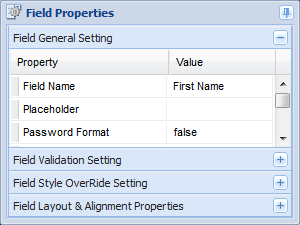 Property
Groups
Property
GroupsHere we see an image of the Field (Element) Property Panel. We've made it small, as you may also do by clicking-and-dragging the borders of the panel.
This is a collection of element properties (a text field). Notice that there are four groups of properties. Several properties are visible for the topmost group: Field Name, Placeholder, and Password Format are shown in the Field General Setting group. In this example, we could view more properties by clicking-and-dragging the bottom border of the panel.
We can also see three other groups: Field Validation Settings, Field Style OverRide Settings, and Field Layout & Alignment Properties. To expand or collapse these groups, you simply click on the small +/- buttons along the right edge of the panel. Only one property panel group remains open at a time. When you expand another group, any open group will collapse.
| Click this button to expand a property group. |
|
Click this button to collapse a property group. |
|